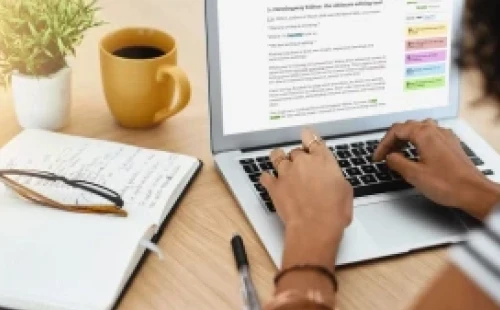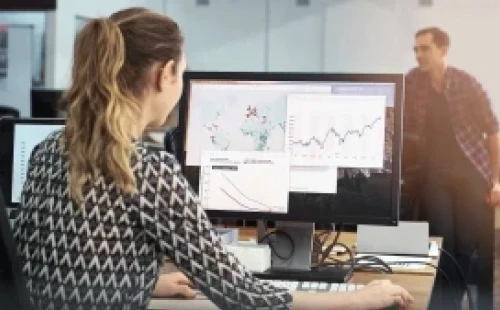How to Write Product Reviews
Product reviews are not only used to boost SEO. This type of content is beneficial in influencing your customers' buying decisions. We'll show you how to create product reviews properly.
Types of Digital Content you need on your Affiliate Site
There are different types of content for a website. We suggest you look at these 14 types of digital content when you want to build a high-quality and engaging content-based website.
Copywriting Tips: How to Write Killer Headlines, Sales Copy & Newsletters
Copywriting is the heart of a good copy. This is an essential in making sales and conversions. Turn boring headlines and sales pages into attention-grabbing content to help readers take action.
Conversion Rate Optimization Tips for Affiliate Sites
While traffic is important, you also need a high-converting website. Conversion Rate Optimization shows how visitors interact with your website and, therefore, increases your conversation rate.
How to Make Video Content for Affiliates
Video content can boost your marketing and sales. Learn why it is popular and how you can properly take advantage of video marketing to your own affiliate website.
Affiliate’s Guide to Content Creation
Content creation is a strategic marketing approach focused on producing and distributing valuable, relevant, and consistent content to attract and retain a clearly defined audience.
Importance of Content in Affiliate Marketing
Content serves as the primary medium through which information about the product or service is communicated to potential customers.
Guide to Content Types in Affiliate Marketing
In affiliate marketing, content is any form of communication used to promote the affiliate products or services to potential customers.
How to Align Content with Your Affiliate Marketing Efforts
Alignment of content and goals leads to better audience targeting, higher engagement, improved conversion rates, and ultimately, higher affiliate earnings.
Understanding Your Audience in Affiliate Marketing
The success of affiliate marketing relies heavily on the alignment between the product being promoted and the interests, needs, and preferences of the target audience.
How to Identify and Understand Your Target Audience
A target audience refers to the specific group of individuals toward whom your marketing efforts are directed.
How to Create Audience Personas
Understanding and creating audience personas should be considered the cornerstone of your affiliate marketing endeavors.
How to Analyze Audience Needs & Preferences in Affiliate Marketing
Audience analysis involves gathering and interpreting information about the individuals or groups who will be the recipients of your affiliate marketing efforts.
How to Create Engaging Content for Affiliates
High-quality, engaging content has the capacity to attract, involve, and ultimately persuade potential customers to take desired actions such as clicks, shares, and purchases.
How to Craft Compelling Headlines for Affiliates
Compelling headlines draw in potential customers, piquing their interest and sparking curiosity.
How to Write Informative and Persuasive Articles
Informative articles can help build your credibility and trust among readers, while persuasive articles can influence purchasing decisions and drive business growth.
How to Use Storytelling in Content Creation
In the context of business and marketing, storytelling can be used to share a brand's identity, its values, mission, and the unique elements that distinguish it from competitors.
How to Optimize Content Structure & Readability
Content creation is not a one-size-fits-all process, and it certainly doesn't end once your content is published.
How to Design Visually Appealing Graphics for Affiliates
The success of affiliate marketing heavily relies on the effectiveness of the content created to promote products or services.
Importance of Visuals in Content Marketing
Content marketing is a strategic marketing approach focused on creating and distributing valuable, relevant, and consistent content to attract and retain a clearly defined audience
15 Best Tools for Creating Graphics for Affiliates
Staying abreast with design trends, understanding one's audience, and being in a constant learning mode aren't just strategies—they are imperatives.
Master AI-Powered Content and SEO Strategies to Elevate Your Affiliate Marketing in 2026
Turbocharge your affiliate marketing with AI-powered writing and SEO tools for faster, higher-quality content and better rankings in 2026. Start optimizing now!
Transform Your SEO With Content Clusters That Build Authority and Drive Sustainable Growth
Master content cluster strategy for SEO to boost authority, improve rankings, and drive organic traffic in 2025. Learn proven steps and tools—start dominating now!
Unlock Exponential Growth by Transforming One Piece of Content Into Multiple High-Impact Formats
Learn how to repurpose content into videos, infographics, and podcasts to boost traffic, SEO, and efficiency. Turn one post into a traffic machine—start now!
Transform Your Affiliate Site Into a Trusted Authority With Proven E-E-A-T Strategies for 2026
Boost your affiliate site’s authority and trust in 2026 with E-E-A-T strategies that drive higher rankings and conversions. Start building your edge now!
Transform Affiliate Marketing by Harnessing Authentic User Content to Build Trust and Grow Sales
Turn fans into loyal buyers—learn how user-generated content builds affiliate trust and skyrockets conversions. Unlock your UGC advantage and boost results now!
How to Build and Scale a High-Performance Affiliate Content Team That Drives Revenue Growth
Learn how to build and scale a high-performance affiliate content team with proven systems, hiring hacks, and workflow tools. Unlock revenue growth—get the playbook!
Transform Compliance Into a Winning Strategy for Affiliate Marketers in 2026 and Beyond
Master FTC disclosures and GDPR for affiliate marketing success. Build trust, avoid fines, boost conversions, and turn compliance into your business advantage—learn how now.
Unlock Affiliate Growth on TikTok with Proven Short-Video Ad Strategies that Convert Scrollers to Buyers
Master TikTok affiliate marketing with viral short-video ads. Turn scrolling into sales using proven tactics, top tools, and scalable strategies. Start winning now!
Unlock Instagram’s Full Profit Potential With Shoppable Posts and Ads for Affiliate Marketers
Master Instagram shoppable posts and ads to boost your affiliate income in 2025. Learn top strategies, avoid pitfalls, and turn content into cash. Start now!
Transform Your Email Results With Data-Driven A/B Testing That Converts Curiosity Into Action
Master A/B testing for email campaigns and boost conversions by 2x with proven strategies, real-world examples, and actionable steps. Start optimizing today!
Recommended Products for Content Creation

Pathway To Passive
A content strategy for affiliate sites that boosts traffic, increases sales, and leads to a fantastic passive income.

AffiloTools
Improve your search engine rankings with AffiloTools - our premium suite of online tools for marketers.